Ever waste time hunting for a missing transaction file on your computer – clicking through folders, tabs, or even your cloud storage – only to come up empty? It happens more than most agents would like to admit. The good news? You can simplify document management in Form Simplicity—organizing your documents doesn’t have to feel like a scavenger hunt.
If you are like tens of thousands of real estate agents nationwide, Form Simplicity is the transaction management software that you use every day. The good news is that Form Simplicity offers an easy path to upload, store, and organize everything you need in one place.
The My Files section is the place you want to start. It helps you stay organized, whether starting a new transaction, cleaning up your pipeline, or uploading documents from past transactions.
Start with organized documents
Before you log into Form Simplicity, take a moment to organize the files you want to upload to Form Simplicity. Create a dedicated place on your computer or cloud storage if they’re scattered across different folders. The cleaner your system is on the front end, the easier it will be to upload.
Pro tip: Save time by putting everything in a folder labeled “Form Simplicity Uploads (date)” so you can grab all your documents at once.
Use folders to make your workflow easier
Once you’re logged in, head to My Files at the top of the page. You can start uploading right away or take an extra step to organize your folders first. This will allow you to sort your documents by transaction, property, or client name – whatever your preferred way to manage your files is.
You don’t need a complicated folder system. Keep your folder and file naming process simple and consistent to find what you need without guessing where it might be.
Drag and drop your documents
Click the Upload File button to start bringing your documents into Form Simplicity. You can browse your computer hard drive to select files or drag and drop. You can also upload files to cloud storage. A big time saver: Form Simplicity allows you to upload multiple documents simultaneously; just be careful not to exceed your subscription’s storage limit.
Uploading files in batches means fewer clicks and a faster setup. Once your files are all uploaded, you then have the option to move them into folders or leave them where they are – it’s your call.
Keep things tidy with a few quick edits
The My Files page isn’t just a place to store documents but a tool that helps you stay on top of your workflow. In My Files, you can rename folders, add a short description to clarify what’s inside, or delete older forms you no longer need.
Once you’re in the habit of using My Files regularly, it becomes second nature. A clean and organized file system keeps your transactions moving and helps avoid unnecessary searching for missing documents.
Pro tip: Add a recurring reminder to your calendar to review your file folders once a month. A five-minute cleanup is all it takes.
Built-in help when you need it
Remember to click the Help button inside your Form Simplicity account if you get stuck. You’ll find articles, how-to guides, and video tutorials. If you’d rather connect with someone, Tech Helpline offers live support from real estate tech experts via the Tech Helpline app, phone, chat, or email.
Watch the videos
Want to learn more about uploading files and transactions into Form Simplicity? Here’s a brief video walkthrough:
More Form Simplicity short “how-to” videos are available on Form Simplicity’s YouTube Channel, which features more ways to get the most out of one of the industry’s most valuable digital tools to help improve your business.